8-4: Miscellaneous Information |
8-4: Miscellaneous Information |
Each cell in a technology library describes a different aspect of the technology. The miscellaneous information cell contains technology-wide information. To see this, use the Edit Miscellaneous Info command of the Technology menu. Note that this cell is called "factors", so the same effect could be accomplished by selecting it with the Edit Cell... command of the Cells menu.
The miscellaneous information cell contains two items: the value of lambda (the basic grid unit, measured in internal units), and a full description of the technology. By highlighting any of these items and using the technology edit button, the item can be appropriately modified.

Note that the proper way to set the value of lambda for a technology is by changing this value, and not by using the Change Units... command of the Technology menu. The Change Units... command is only going to scale the examples in the technology library, and will not correctly alter the size of components in the new technology.
Besides the information shown in this cell, there are many optional variables that may be specified with the Edit Variables... command of the Technology menu.
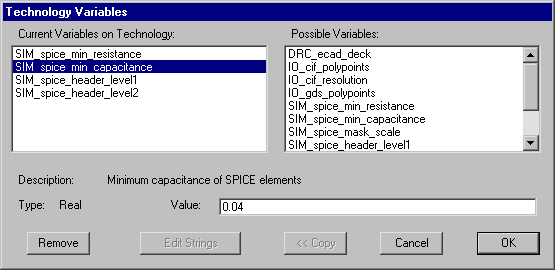
This dialog shows two lists of variables that can be attached to the technology. On the left is a list of variables that are currently attached, and on the right is a list of all known variables that can be attached to the technology. To add a new variable to the technology, select it from the list on the right and click the "<< Copy" button. To remove a variable from the technology, select it in the current list and click the "Remove" button. When a variable in either list is selected, its description and type are shown. When the variable is of type "Integer", "Real", or "String", you may change its value in the "Value" field. When you have selected a variable of type "Strings" (note the "s") then it must be edited in a separate window with the "Edit Strings" button. The "Edit Strings" button first exits this dialog and then opens a text edit window for manipulating the variable. See Section 4-10 for more on text editing.
| Previous | Table of Contents | Next |