4-10: Text Windows |
4-10: Text Windows |
| Certain commands cause text to appear in a window or window partition. This happens when a text-only view of a cell is edited (VHDL, Verilog, Netlists, or Documentation), when SPICE model cards are edited, or when design rules are being modified in the technology editor. | 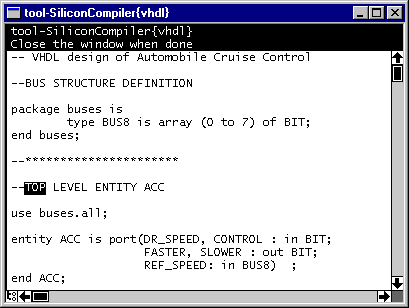 |
There are two styles of text editing that can be used in these text windows. The default is a traditional "point-and-click" style which lets you select text with the cursor and replace/insert by typing. You can cut-and-paste with the Cut, Copy, and Paste commands of the Edit menu.
The other style of text editing is modeled after the EMACS text editor, and can be selected with the Text Options... command of the Windows menu. The EMACS-like text editor has only the basic commands and does not support macros, mini-buffers, split windows, or any advanced features. It exists only for those who demand the style of EMACS, even at a minimal level.
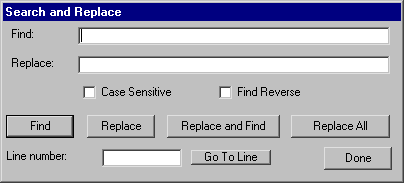 | Searching is done with the Find Text... subcommand of the Special Function command of the Edit menu. You can find and/or replace text with the appropriate buttons. Check boxes allow the search to be case sensitive and to go in the reverse direction. In addition, you can jump directly to a specified line number. |
Note the Find Text... command can also be used to find text in a circuit.
If the text window is a text-only view of a cell, and if there are other layout views of the cell also on the screen, then you can make associations between the two. Just select the name of the network in the text window and use the Show Network subcommand of the Network command of the Tools menu.
Note that there is no "saving" of text windows because they are editing internal data structures. Therefore every change updates the information in Electric (but the library must be saved to truly preserve changes).
The contents of a text window can be saved to disk with the Write Text Cell... command of the Cells menu to save just the text. Use Read Text Cell... to read a file into a text window.
| Previous | Table of Contents | Next |