6-8-4: Text Defaults |
6-8-4: Text Defaults |
The middle section is "For Textual Cells" and controls the fonts used to display textual cells (see Section 4-9).
| The bottom part of the dialog controls text drawn in circuitry. You can set the default font, and a global text scale for the current and new windows. Normally, all text is drawn at 100% of its stated size. However, you can globally scale all text by typing a value other than 100 into this field. You can also use the Increase All Text Size and Decrease All Text Size commands (in menu Edit / Text) to change this value, and alter the size of all displayed text. | 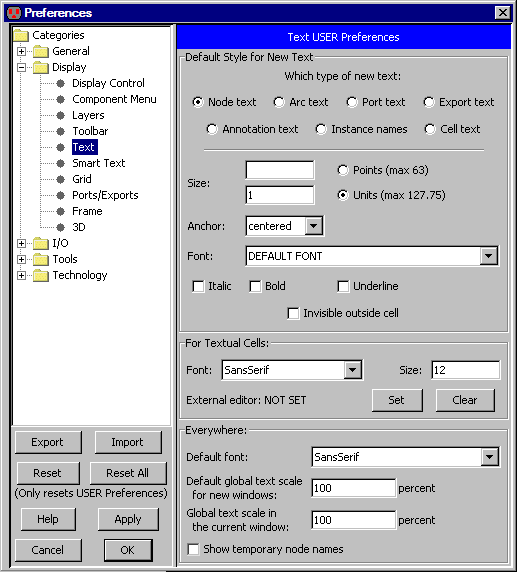 |
The "Show temporary node names" checkbox requests that unnamed nodes show their temporary names (for more on node names, see Section 2-4-2).
The Smart Text Preferences (in menu File / Preferences..., "Display" section, "Smart Text" tab) controls where new text will appear on Exports and Arcs.
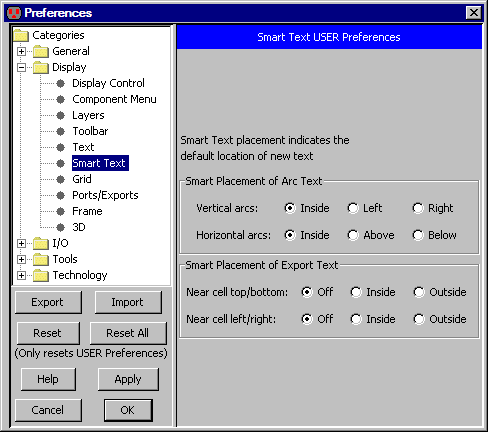 |
For arcs, you can choose to place the name on the inside of the arc (the default),
or on one side of the arc, depending on whether it is vertical or horizontal.
For export names, you can control their offset relative to the arc attached to that export. For example, if a node on the left end of a wire has an export, and the "Horizontal" placement is set to "Inside", then the export text will attach on the left side, causing the label to appear inside of the wire. |
| Previous | Table of Contents | Next |