|
You can use the Cut, Copy, and Paste commands (in menu Edit).
You can specify the font and size to use in textual editing windows with Text Preferences
(in menu File / Preferences..., "Display" section, "Text" tab).
Instead of using the built-in text editor, you can request an external text editor be used (for example, EMACS). Do this with the Edit Text Cell Externally... command (in menu Edit / Text). Specify the external editor to use with the Text Preferences. | 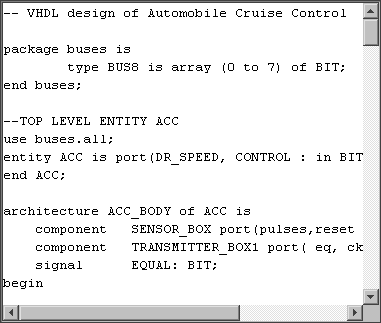 |
The contents of a text window can be saved to disk with the Text Cell Contents... command (in menu File / Export) and restored from disk with the Text Cell Contents... command (in menu File / Import).
Note that there is no "saving" of text windows because they are editing internal data structures. Therefore every change updates the information in Electric (but the library must be saved to truly preserve changes).
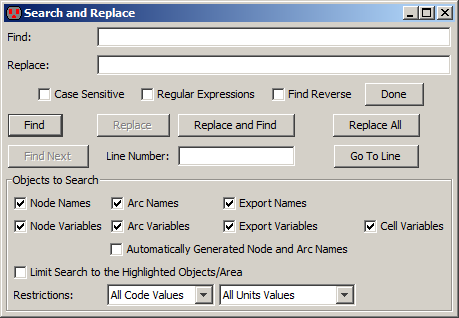 | Text searching is done with the Find Text... command (in menu Edit / Text). You can find and/or replace text with the appropriate buttons. Check boxes allow the search to be case sensitive, have regular expressions, and to go in the reverse direction. In addition, you can jump directly to a specified line number. |
When using "Regular Expressions", note that the syntax is Java-based which means that:
Interestingly, the Find Text... command can also be used outside of the text edit window. If you are editing a layout or schematic, this dialog will search all of the node, arc, export, and other names. The checkboxes in the "Objects to Search" area control which of these pieces of text will be considered. "Automatically Generated" names are those created for you by the system. They can be included in the search but normally are not. The checkbox "Limit Search to the Highlighted Objects/Area" causes only objects that are highlighted to be considered in the text search. See Section 2-1-3 for more on area selection. Finally, you can restrict selection to those pieces of text that have a specified "Code" or "Units" setting (see Section 6-8-3 for more on "code" and "units").
| Previous | Table of Contents | Next |