1-11-3: Schematics Tutorial: Highlighting |
1-11-3: Schematics Tutorial: Highlighting |
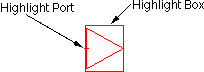 | A highlighted node has two selected parts: the node and a port on that node. Note that the And is highlighted in the previous example, and the Buffer is highlighted in the example here. The little "+" sign is the currently highlighted port (there are two possible ports on these nodes, on the input and the output). |
To highlight a node, use the left button. The node, and the closest port to the cursor, will be selected. After highlighting, you can hold the mouse button down and drag the highlighted object to a new location. If nothing is under the cursor when the selection button is pushed, you may drag the cursor while the button remains down to define an area in which all objects will be selected.
Another way to affect what is highlighted is to use the shift-left button. This button causes object highlighting to be reversed (highlighted objects become unhighlighted and unhighlighted objects are highlighted).
The shape of the highlighted port is important. Ports are the sites of arc connections, so the end point of the arc must fall inside this port area. Ports may be rectangles, lines, single points (displayed as a "+"), or any arbitrary shape. For example, the entire left side of the And gate is the input port and so its highlighting is a line.
| Previous | Table of Contents | Next |