7-7: The Artwork Technology |
7-7: The Artwork Technology |
 |
This technology has nodes for many typical graphic objects such as rectangles,
triangles, circles, and arrowheads.
Polygonal and Spline nodes allow arbitrary shapes to be defined.
Text is created with the Text (nonlayout) subcommand of the New Special Object
command of the Edit menu.
Of course, nodes from all other technologies can be used as special electronic symbols when artwork is generated.
Conversely, these artwork nodes can be used to embellish designs done in all other technologies.
There are four different polygon styles: opened, closed, filled, and spline. The opened polygon can be drawn with solid lines, dotted lines, dashed lines, or thicker lines. These nodes require that you use the Outline Edit command of the Edit menu to describe them (see Section 6-10). |
Circles can be outlines (normal or thick) or filled. The default shape is round, but elongation of the node produces an ellipse. In addition, by using the Get Info command of the Info menu, the outline circles can be reduced to a portion of the circle (from 1 to 360 degrees).
Arrow heads can be drawn in two different styles: simple or filled. The simple arrow head is the default and consists of two lines. The filled arrow head looks better because it is made of polygons. Use the Technology Options... command of the Technology menu and set the "Arrows filled" checkbox in the "Artwork" section to control this feature.
The "Export" entry creates an export for use in icons. After clicking on them entry, you have the choice of selecting "Wire", "Bus", or "Universal" exports (see the Icon Options... command of the View menu).
The illustration below shows how outline information, applied to Artwork nodes, results in different shapes. In each of the shapes, the outline has the same 5 points, as illustrated in the upper-left. The nodes interpret this outline information to produce their shape. Note that the spline curve does not run through the outline points, only near them.
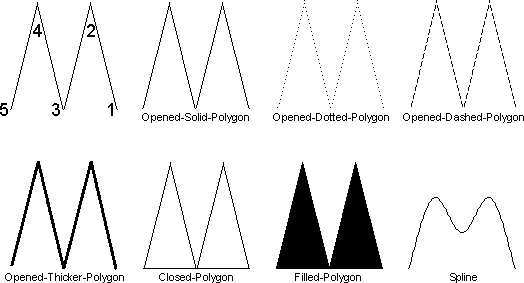
The final feature of the Artwork technology is its ability to set the color of any of its nodes or arcs. Use the Get Info command of the Info menu to set the color of any node or arc.
| You can also use the Artwork Color... subcommand of the Special Function command the Edit menu to change the color or pattern. Predefined patterns are available along the top of the dialog. The transparent colors are taken from the current color map, which in turn is taken from the most recently selected technology (other than the Artwork technology). | 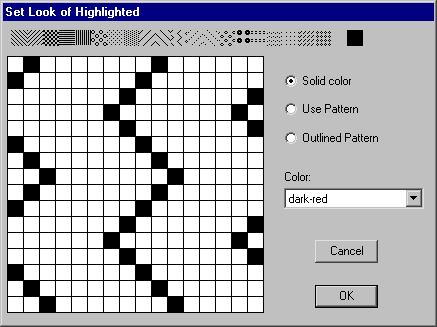 |
| Previous | Table of Contents | Next |