12-5: The Export Menu |
12-5: The Export Menu |
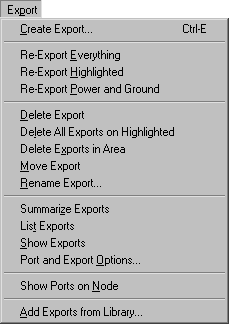
Ports are the sites of arc connections on nodes. Primitive nodes have ports automatically defined, but cell instances (complex nodes) have no ports on them. The locations of arc connections on these instances must be defined by creating exports inside of the cell's definition. These are simply ports that have been "exported".
| This command takes the currently highlighted port on the currently highlighted node and makes it an export of the current cell. The export then becomes a port on instances of the cell, higher up the hierarchy. | 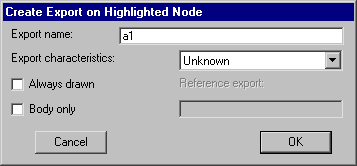 |
The option "Always drawn" indicates that the export name will not be suppressed when the port is connected or otherwise in use. The option "Body only" indicates that this export will not be included in an iconic view of the cell.
This command automatically creates exports in the current cell, wherever a port on a sub-cell instance is found to be unconnected and unexported. All such ports on subcell instances are exported. This is useful in array-based design where the edges of the array, which are not connected, should be exported further up the hierarchy.
This command does the same thing as Re-Export Everything, except that it functions only on the currently highlighted nodes.
This command does the same thing as Re-Export Everything, except that it functions only on Power and Ground exports.
This command removes the export on the currently highlighted node.
This command removes the all exports on all of the currently highlighted nodes.
This command removes the all exports in the selected area.
This command moves an export from one node to another. The source port is selected in the standard fashion and the destination port is specified with the toggle select button. Be sure that the correct port is highlighted on both the source and destination nodes.
This command allows you to rename any of the exports in the current cell.
This command makes a condensed summary of the exports in the current cell.
This command lists the exports in the current cell.
This command shows all exports in the current cell (drawing a line from the export to the edge of the display). The display of export location is temporary, and goes away when the cell is redrawn.
| This command affects the way that ports and exports are drawn in the current window. "Full Port Names" causes the complete name to be drawn. "Short Port Names" displays port names up to the first nonalphabetic character. For example, the port names "In" and "In.17" will both display as "In". "Ports as Crosses" causes "+" signs to be drawn. instead of text. To remove port display completely, use the Layer Visibility command of the Windows menu. | 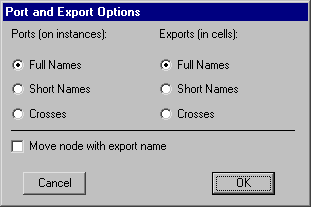 |
This command shows all port locations on the currently selected nodes. The display of port location is temporary, and goes away when the cell is redrawn.
This command copies exports from one library to another. It prompts for another library and locates exports in that library that should be in the current one. It does this by finding cells in the other library that have the same name as those in the current library. New exports are then created in the current library to match the location of those in the other library.
This command is useful in managing standard cell libraries that are imported from other file formats. Because some formats contain geometry and others contain connectivity, this command is needed to put them together.
| Previous | Table of Contents | Next |