1-11-2: Schematics Tutorial: Make a Node |
1-11-2: Schematics Tutorial: Make a Node |
| Schematic nodes are placed by selecting them from the side bar's components menu (on the left), and then wiring them together. This example shows two nodes that have been created. This was done by clicking on the appropriate component menu entry, and then clicking again in the editing window to place that node. | 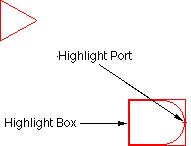 |
After clicking on the component menu entry, the cursor changes to a pointing hand to indicate that you must select a location for the node. When placing the node, if you press the button and do not release it, you will see an outline of the new node, which you can drag to its proper location before releasing the button.
In this example, the top node is called a Buffer (found on the right side of the component menu in the third entry from the top). The node on the bottom is called an And (top entry on the right).
| Previous | Table of Contents | Next |